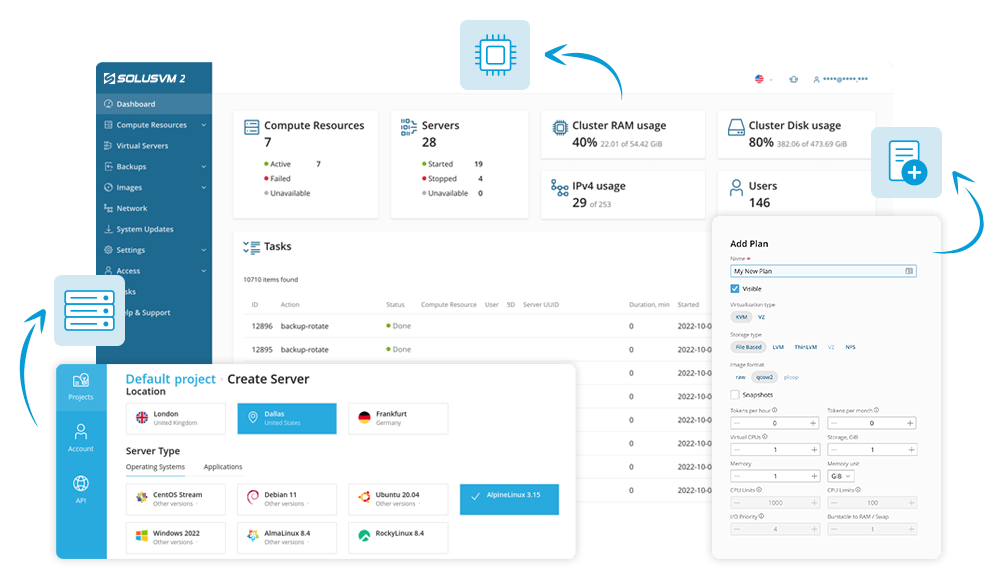
Work with your favorite software
Plesk and cPanel license modules built in to offer Plesk and cPanel-based products.
Out-of-the-box integration with WHMCS billing for prepaid and Pay-as-you-go offers.
More than 10 predefined templates from Managed WordPress Solutions to GIT hosting.
Modern and clear UI to provide an optimal experience for end-users and admins.
SolusVM 2 is designed to fit hosting companies’ needs and contains all of the necessary features to start a VPS-based business from scratch without code writing.
Save costs and time on developing your solution or adopting open-source projects to your specific needs. SolusVM 2 is based on more than 2000 SolusVM customer experiences to provide you with all the necessary functions.
Reduce space for backups and save costs by using thin provisioning storage and incremental backups for ThinLVM.
Increase your revenue offering by reselling Plesk or cPanel licenses inside your VPS-based products.
Hold on to high-level service quality. In the case of problems, the SolusVM support team is ready to assist 24/7. The average issue-solve time in 2021 was 3.5h.
Try SolusVM 2
Totally Free for 30 Days!
Schaffhausen (Global Headquarters)
Vordergasse 59
8200 Schaffhausen / CH
© 2024 WebPros International GmbH. All rights reserved. Plesk and the Plesk logo are trademarks of WebPros International GmbH.